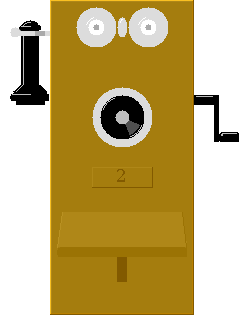Operating the Simulator
Switchboard Operation
Currently, drag-n-drop is not supported.
In general, clicking on an object activates it in some sense.
Switchboard Control Overview
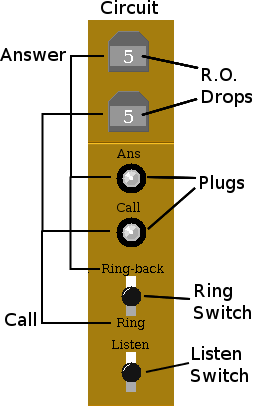 Each circuit consists of two "Ring-off" (R.O.) drops,
two phone plugs, a "Ring Switch" and a "Listen Switch".
A R.O. drop will fall when
the subscriber cranks their magneto,
if the associated plug has been inserted
into the subscriber line jack.
Each circuit consists of two "Ring-off" (R.O.) drops,
two phone plugs, a "Ring Switch" and a "Listen Switch".
A R.O. drop will fall when
the subscriber cranks their magneto,
if the associated plug has been inserted
into the subscriber line jack.
|
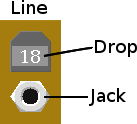 Each "subscriber line"
consists of a "Line Drop" and a "Line Jack".
The line drop will fall when the subscriber cranks their magneto,
if there is no circuit plugged into the line jack.
Each "subscriber line"
consists of a "Line Drop" and a "Line Jack".
The line drop will fall when the subscriber cranks their magneto,
if there is no circuit plugged into the line jack.
|
Operator Controls
- Drops
- Clicking on a "drop" shutter will toggle the drop.
Drops currently have no side-effects, eventually they could
activate the "Night Alarm".
- Listen Switch
- Clicking on a "Listen" switch toggles it between ON and OFF.
When one or more Listen switches are ON, there will appear
a small text window below the switchboard, which is used
to send and receive text messages with connected telephones.
- Ring Switch
- Left-clicking on a "Ring" switch pushes it up, Right-clicking
pulls it down. This switch is "momentary" contact, so the switch
returns to the OFF position when the mouse button is released,
unless the SHIFT key is held down. "Ring-back" directs the ring signal
(when the magneto is cranked)
to the "Answer" plug. "Ring" directs the signal to the "Call" plug.
- Phone Plug
-

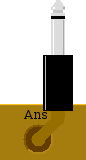 Clicking on a Phone Plug toggles it between the "pulled out" and
normal (seated) state, with visual feedback. Clicking on another
plug while one is "selected" will seat the previous one and pull-out
the current one.
Clicking on a Phone Plug toggles it between the "pulled out" and
normal (seated) state, with visual feedback. Clicking on another
plug while one is "selected" will seat the previous one and pull-out
the current one.
- Phone (Line) Jacks
- Clicking on a Phone Jack does nothing unless a Phone Plug
has been pulled-out. In that case, the plug is connected to the jack.
Clicking on a jack that has a plug inserted will remove the plug
and return it to it's seated position.
- Magneto
- Clicking on the magneto will turn the crank. Hold the mouse button
down for the desired ring length. If a line is connected to
one of the circuits, and the appropriate Ring switch is being
held down, then that telephone connected to that line will ring.
Operator Procedures
- Connecting to Subscriber
- To connect a circuit to a subscriber,
click on the appropriate (Answer or Call) plug for the circuit.
The plug will "pull out". Then click on the desired subscriber
Line Jack and the circuit will be connected to the line.
If the Line Drop had fallen, it will be automatically reset.
- Ringing Subscriber
- To ring a subscriber, the subscriber must already be connected to a circuit.
Hold the SHIFT key down and click on the Ring switch.
Use the LEFT mouse button to "push" the switch up (Ring-back),
or the RIGHT button to "pull" the switch down (Ring-through).
While continuing to hold the SHIFT key down, click on the
magento crank to ring the subscriber. Hold the mouse button down
long enough to make a distinct ring on the subscriber's telephone.
Multiple clicking may be used to create a ring pattern.
- Disonnecting a Subscriber
- Click on a connnected subscriber Line Jack to disconnect from
the circuit. If the associated Ring-off Drop has fallen, it must be
manually reset, by clicking on the drop.
- Conversing with a Subscriber
- Click the Listen switch of a connected circuit to converse
with (both) connected subscribers. Typing with the listen switch on
will record the text in the lower window. Pressing ENTER will send the
text to the subscriber(s). Click the Listen switch again to turn off.
The menu item "Directory", under the "System" menu, may be used to display
the directory of current subscribers.
Switchboard Setup
The menu item "Setup", under the "System" menu, may be used to
configure the switchboard. Changing the settings requires that
the switchboard program be restarted.
Settings include:
- Num Lines
- The number of subscriber lines supported.
Minimum is 5, or a multiple of 10. Default is 5.
- Num Circuits
- The number of circuits supported. Maximum is 8.
The default, if set to 0 or blank, is 40% of the number of lines.
- Night Alarm
- Enabling the night alarm uses one circuit position,
and allows for audible alarms when subscribers ring.
Default is disabled.
- Toll Line
- Enabling the toll line uses 3 subscriber line positions,
and implements the toll line connections between multiple switchboards.
Default is disabled.
- Hosts
- This selects the hostname(s) and port number(s) of switchboards.
Telephones must use the same hostname and port number in order to function with this
switchboard.
The format of each host is hostname:port, each on
a separate line. Use "localhost" for use only on the local computer.
Default is ":31100" which equates to the localhost only using port 31100.
Telephone Sets
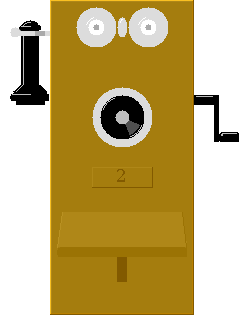
- Receiver
- Clicking on the receiver toggles between "On Hook" and "Off Hook".
When "Off Hook", there will appear
a small text window below the telephone, which is used
to send and receive text messages with connected telephones and/or
the switchboard.
- Magneto
- Clicking on the magneto will turn the crank. Hold the mouse button
down for the desired ring length. Upon first ring, a "drop" will be
triggered on the switchboard. If the telephone is currently
unconnected, then the "Line Drop" will fall.
If the line is connected to a circuit, then the drop associated
with the plug (Answer or Call) that connects to the line will fall.
Subscriber Procedures
- Ringing the Operator
- To ring the operator, click on the magneto crank.
The approriate Drop will fall on the operator's switchboard.
- Conversing with the Operator
- To converse with operator and/or other party, click on the
receiver to go Off Hook. Typing while off-hook will record the
text in the lower window. Pressing ENTER will send the text to
the operator and/or connected subscriber. Responses will appear
in the same window, prefixed with the other party's line number.
- Finishing a Call
- When finished with your call, click on the magneto to
inform the operator that the circuit may be re-used.
If no further assistance is required, you may also hang-up by clicking
on the receiver.
When there is no switchboard available to the telephone, the
telephone "number plate" will show the message "waiting".
Once the telephone is installed to a switchboard,
the number plate will show the line number on the switchboard
associated with this telephone.
Settings include:
- Host
- This selects the hostname(s) and port number(s) of switchboards.
Telephones will be subscribed to the switchboard using the
indicated hostname and port number.
The format of each host is hostname:port, each on
a separate line. Use "localhost" for use only on the local computer.
Default is ":31100" which equates to the localhost only using port 31100.
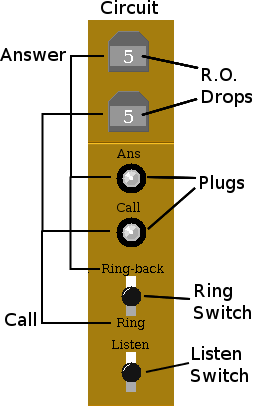 Each circuit consists of two "Ring-off" (R.O.) drops,
two phone plugs, a "Ring Switch" and a "Listen Switch".
A R.O. drop will fall when
the subscriber cranks their magneto,
if the associated plug has been inserted
into the subscriber line jack.
Each circuit consists of two "Ring-off" (R.O.) drops,
two phone plugs, a "Ring Switch" and a "Listen Switch".
A R.O. drop will fall when
the subscriber cranks their magneto,
if the associated plug has been inserted
into the subscriber line jack.
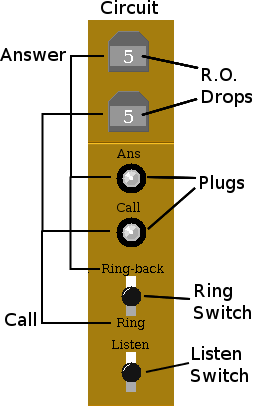 Each circuit consists of two "Ring-off" (R.O.) drops,
two phone plugs, a "Ring Switch" and a "Listen Switch".
A R.O. drop will fall when
the subscriber cranks their magneto,
if the associated plug has been inserted
into the subscriber line jack.
Each circuit consists of two "Ring-off" (R.O.) drops,
two phone plugs, a "Ring Switch" and a "Listen Switch".
A R.O. drop will fall when
the subscriber cranks their magneto,
if the associated plug has been inserted
into the subscriber line jack.
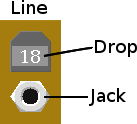 Each "subscriber line"
consists of a "Line Drop" and a "Line Jack".
The line drop will fall when the subscriber cranks their magneto,
if there is no circuit plugged into the line jack.
Each "subscriber line"
consists of a "Line Drop" and a "Line Jack".
The line drop will fall when the subscriber cranks their magneto,
if there is no circuit plugged into the line jack.

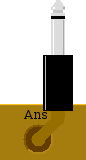 Clicking on a Phone Plug toggles it between the "pulled out" and
normal (seated) state, with visual feedback. Clicking on another
plug while one is "selected" will seat the previous one and pull-out
the current one.
Clicking on a Phone Plug toggles it between the "pulled out" and
normal (seated) state, with visual feedback. Clicking on another
plug while one is "selected" will seat the previous one and pull-out
the current one.